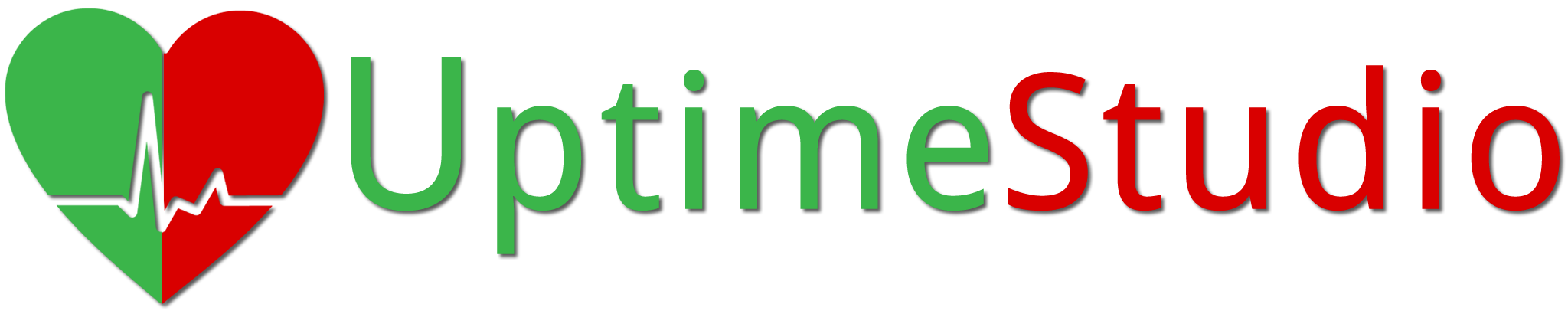Contact Details
Address:
Kathriguppe, BSK 3rd STG, Bengaluru, India - 560085
Phone:
+91 8123333535
Mobile:
+91 8123333535
Email:
info@iroot.in
Working Times:
We Are Open All Days
Get in touch with us by filling contact form below
Frequently asked questions
Find clear answers to common questions and past inquiries, Clear answers to common curiosities.
Yes, you can monitor and display the status of multiple websites, APIs, servers, and services in one place.
It allows you to post incident updates, estimated resolution times, and progress reports to keep users informed.
It helps businesses minimize downtime, detect performance issues, and improve user experience.
You receive an alert via email, SMS, or other notification channels.
To detect failures, delays, and missed executions of automated scripts&It verifies successful execution by tracking logs or receiving heartbeat signals.
Website monitoring continuously checks the uptime, performance, and security of a website to ensure it is accessible and functioning correctly.
Monitoring helps optimize website performance, improve conversions, and understand user trends.
Yes, transparency about service uptime and issues builds user confidence and reduces frustration.
It helps ensure domain availability, prevents cyberattacks, and detects unauthorized changes.&It checks DNS records at regular intervals and alerts you of any changes.
A monitored system sends a signal (heartbeat) at regular intervals, and an alert is triggered if it stops and It prevents critical failures in automated tasks like backups, reports, and scheduled jobs.